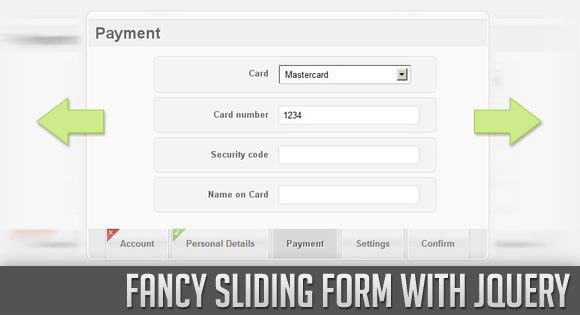Интересная скользящая форма с использованием jQuery
18 июля 2014 | Опубликовано в css | Нет комментариев »
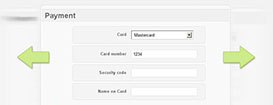 В этом уроке мы создадим интересную форму, показывающую подтверждение правильности введенных данных после каждого шага. Эта форма сэкономит много места, и ее легко использовать, в основе ее работы лежит принцип показа изображений, но вместо изображений в ней наборы полей ввода.
В этом уроке мы создадим интересную форму, показывающую подтверждение правильности введенных данных после каждого шага. Эта форма сэкономит много места, и ее легко использовать, в основе ее работы лежит принцип показа изображений, но вместо изображений в ней наборы полей ввода.
Демонстрация работы – Скачать исходный код
Давайте начнем.
Разметка
HTML будет состоять из основного блока, в котором мы разместим наборы полей ввода. Каждый набор полей ввода будет шагом в нашей скользящей форме.
<h1>Fancy Sliding Form with jQuery</h1> <div id="wrapper"> <div id="steps"> <form id="formElem" name="formElem" action="" method="post"> <fieldset class="step"> <legend>Account</legend> <p> <label for="username">User name</label> <input id="username" name="username" /> </p> <p> <label for="email">Email</label> <input id="email" name="email" type="email" /> </p> <p> <label for="password">Password</label> <input id="password" name="password" type="password" /> </p> </fieldset> <fieldset> ... </fieldset> </form> </div> <div id="navigation" style="display:none;"> <ul> <li class="selected"> <a href="#">Account</a> </li> <li> <a href="#">Personal Details</a> </li> <li> <a href="#">Payment</a> </li> <li> <a href="#">Settings</a> </li> <li> <a href="#">Confirm</a> </li> </ul> </div> </div>
Меню со всеми ссылками на шаги будет изначально скрытым ненумерованным списком. Мы покажем его в нашей функции JavaScript.
Давайте рассмотрим стили.
CSS
У основного блока и блока с шагами будут следующие стили:
#wrapper{ -moz-box-shadow:0px 0px 3px #aaa; -webkit-box-shadow:0px 0px 3px #aaa; box-shadow:0px 0px 3px #aaa; -moz-border-radius:10px; -webkit-border-radius:10px; border-radius:10px; border:2px solid #fff; background-color:#f9f9f9; width:600px; overflow:hidden; } #steps{ width:600px; overflow:hidden; } .step{ float:left; width:600px; }
Класс step будет присвоен каждому набору полей ввода. Давайте зададим стили для меню:
#navigation{ height:45px; background-color:#e9e9e9; border-top:1px solid #fff; -moz-border-radius:0px 0px 10px 10px; -webkit-border-bottom-left-radius:10px; -webkit-border-bottom-right-radius:10px; border-bottom-left-radius:10px; border-bottom-right-radius:10px; } #navigation ul{ list-style:none; float:left; margin-left:22px; } #navigation ul li{ float:left; border-right:1px solid #ccc; border-left:1px solid #ccc; position:relative; margin:0px 2px; }
У одиночных элементов ссылок будет аккуратный градиент CSS3 в качестве фона:
#navigation ul li a{ display:block; height:45px; background-color:#444; color:#777; outline:none; font-weight:bold; text-decoration:none; line-height:45px; padding:0px 20px; border-right:1px solid #fff; border-left:1px solid #fff; background:#f0f0f0; background: -webkit-gradient( linear, left bottom, left top, color-stop(0.09, rgb(240,240,240)), color-stop(0.55, rgb(227,227,227)), color-stop(0.78, rgb(240,240,240)) ); background: -moz-linear-gradient( center bottom, rgb(240,240,240) 9%, rgb(227,227,227) 55%, rgb(240,240,240) 78% ) } #navigation ul li a:hover, #navigation ul li.selected a{ background:#d8d8d8; color:#666; text-shadow:1px 1px 1px #fff; }
Когда шаг подтверждается, мы или добавим тег span, обозначающий, что все хорошо, или тег span, показывающий, что что-то неверно в этом шаге заполнения формы:
span.checked{ background:transparent url(../images/checked.png) no-repeat top left; position:absolute; top:0px; left:1px; width:20px; height:20px; } span.error{ background:transparent url(../images/error.png) no-repeat top left; position:absolute; top:0px; left:1px; width:20px; height:20px; }
Стили для элементов формы выглядят так:
#steps form fieldset{ border:none; padding-bottom:20px; } #steps form legend{ text-align:left; background-color:#f0f0f0; color:#666; font-size:24px; text-shadow:1px 1px 1px #fff; font-weight:bold; float:left; width:590px; padding:5px 0px 5px 10px; margin:10px 0px; border-bottom:1px solid #fff; border-top:1px solid #d9d9d9; } #steps form p{ float:left; clear:both; margin:5px 0px; background-color:#f4f4f4; border:1px solid #fff; width:400px; padding:10px; margin-left:100px; -moz-border-radius: 5px; -webkit-border-radius: 5px; border-radius: 5px; -moz-box-shadow:0px 0px 3px #aaa; -webkit-box-shadow:0px 0px 3px #aaa; box-shadow:0px 0px 3px #aaa; } #steps form p label{ width:160px; float:left; text-align:right; margin-right:15px; line-height:26px; color:#666; text-shadow:1px 1px 1px #fff; font-weight:bold; } #steps form input:not([type=radio]), #steps form textarea, #steps form select{ background: #ffffff; border: 1px solid #ddd; -moz-border-radius: 3px; -webkit-border-radius: 3px; border-radius: 3px; outline: none; padding: 5px; width: 200px; float:left; } #steps form input:focus{ -moz-box-shadow:0px 0px 3px #aaa; -webkit-box-shadow:0px 0px 3px #aaa; box-shadow:0px 0px 3px #aaa; background-color:#FFFEEF; } #steps form p.submit{ background:none; border:none; -moz-box-shadow:none; -webkit-box-shadow:none; box-shadow:none; } #steps form button { border:none; outline:none; -moz-border-radius: 10px; -webkit-border-radius: 10px; border-radius: 10px; color: #ffffff; display: block; cursor:pointer; margin: 0px auto; clear:both; padding: 7px 25px; text-shadow: 0 1px 1px #777; font-weight:bold; font-family:"Century Gothic", Helvetica, sans-serif; font-size:22px; -moz-box-shadow:0px 0px 3px #aaa; -webkit-box-shadow:0px 0px 3px #aaa; box-shadow:0px 0px 3px #aaa; background:#4797ED; } #steps form button:hover { background:#d8d8d8; color:#666; text-shadow:1px 1px 1px #fff; }
А теперь давайте добавим магии JavaScript.
JavaScript
В нашей функции мы сначала позаботимся об отображении скользящей формы. Для этого нам нужно вычислить ширину элементов внутри. Мы также позаботимся о скольжении, когда мы переключаемся между полями ввода. Если пользователь нажмет клавишу tab, когда он находится в последнем поле ввода в этом наборе полей ввода, мы заставим следующий набор полей проскользнуть до нужного места и сделаем активным первое поле ввода.
Подтверждение формы основано на том, что все поля обязательны для заполнения. Если мы перейдем к следующему набору полей ввода, не заполнив все поля в предыдущем наборе, мы отметим незаполненные поля ввода красным фоном и добавим тег span класса error элементу меню. Если все хорошо, мы добавим тег span с галочкой, чтобы пользователь знал, что шаг завершен успешно. Мы не позволим пользователю отправить форму, если один из шагов содержит ошибки.
$(function() { /* number of fieldsets */ var fieldsetCount = $('#formElem').children().length; /* current position of fieldset / navigation link */ var current = 1; /* sum and save the widths of each one of the fieldsets set the final sum as the total width of the steps element */ var stepsWidth = 0; var widths = new Array(); $('#steps .step').each(function(i){ var $step = $(this); widths[i] = stepsWidth; stepsWidth += $step.width(); }); $('#steps').width(stepsWidth); /* to avoid problems in IE, focus the first input of the form */ $('#formElem').children(':first').find(':input:first').focus(); /* show the navigation bar */ $('#navigation').show(); /* when clicking on a navigation link the form slides to the corresponding fieldset */ $('#navigation a').bind('click',function(e){ var $this = $(this); var prev = current; $this.closest('ul').find('li').removeClass('selected'); $this.parent().addClass('selected'); /* we store the position of the link in the current variable */ current = $this.parent().index() + 1; /* animate / slide to the next or to the corresponding fieldset. The order of the links in the navigation is the order of the fieldsets. Also, after sliding, we trigger the focus on the first input element of the new fieldset If we clicked on the last link (confirmation), then we validate all the fieldsets, otherwise we validate the previous one before the form slided */ $('#steps').stop().animate({ marginLeft: '-' + widths[current-1] + 'px' },500,function(){ if(current == fieldsetCount) validateSteps(); else validateStep(prev); $('#formElem').children(':nth-child('+ parseInt(current) +')').find(':input:first').focus(); }); e.preventDefault(); }); /* clicking on the tab (on the last input of each fieldset), makes the form slide to the next step */ $('#formElem > fieldset').each(function(){ var $fieldset = $(this); $fieldset.children(':last').find(':input').keydown(function(e){ if (e.which == 9){ $('#navigation li:nth-child(' + (parseInt(current)+1) + ') a').click(); /* force the blur for validation */ $(this).blur(); e.preventDefault(); } }); }); /* validates errors on all the fieldsets records if the form has errors in $('#formElem').data() */ function validateSteps(){ var FormErrors = false; for(var i = 1; i < fieldsetCount; ++i){ var error = validateStep(i); if(error == -1) FormErrors = true; } $('#formElem').data('errors',FormErrors); } /* validates one fieldset and returns -1 if errors found, or 1 if not */ function validateStep(step){ if(step == fieldsetCount) return; var error = 1; var hasError = false; $('#formElem').children(':nth-child('+ parseInt(step) +')').find(':input:not(button)').each(function(){ var $this = $(this); var valueLength = jQuery.trim($this.val()).length; if(valueLength == ''){ hasError = true; $this.css('background-color','#FFEDEF'); } else $this.css('background-color','#FFFFFF'); }); var $link = $('#navigation li:nth-child(' + parseInt(step) + ') a'); $link.parent().find('.error,.checked').remove(); var valclass = 'checked'; if(hasError){ error = -1; valclass = 'error'; } $('<span class="'+valclass+'"></span>').insertAfter($link); return error; } /* if there are errors don't allow the user to submit */ $('#registerButton').bind('click',function(){ if($('#formElem').data('errors')){ alert('Please correct the errors in the Form'); return false; } }); });
И это все. Надеемся, вам понравилась идея скользящей формы.
Демонстрация работы – Скачать исходный код
Автор урока Mary Lou
Перевод — Дежурка
Смотрите также: